Creating a Department
Once you've added your suppliers it's time to create some departments. To do so click in the Features Menu then .
Here you will see a list of departments you've already added and .
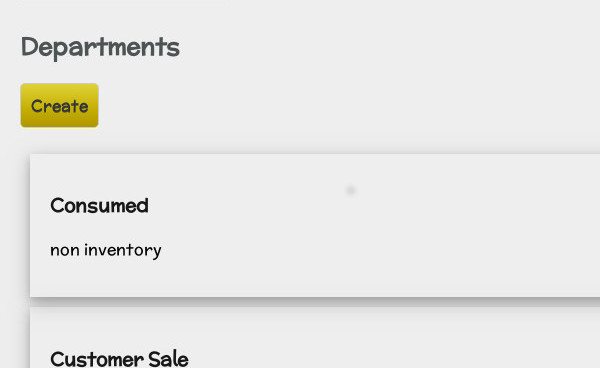
will take you to another page where you can name your new department and add a description or any notes needed. When you're happy with the name click and it will be added as a new Department.
Include in inventory?
When defining your departments you are able to declare them as included in inventory or not. This is very important.
- Products moved from non-inventory departments to inventory departments add to your organisation's inventory.
- Products moved from inventory departments to non-inventory departments are removed from your organisation's inventory.
- Products moved from inventory departments to inventory departments do not affect your organisation's overall inventory.
- Products moved from non-inventory departments to non-inventory departments do not affect your organisation's overall inventory.
Main Departments
Most businesses will require at least six departments as a minimum which would be:
- Stock Room (inventory) - Products waiting to be moved to Shop Floor to be sold.
- Shop Floor (inventory) - Products on display for Customer Sale.
- Customer Sale (non-inventory) - Products purchased by customers.
- Staff Sale (non-inventory) - Products purchased by staff rather than customers.
- Stock Check (non-inventory) - Products that appeared or disappeared in/from your inventory.
- Consumed (non-inventory) - Products consumed by your organisation.
You can name them as you see fit and add further departments that suit your organisation.
This setup allows you to place the stock in the Stock Room when your delivery first arrives, then move it to Shop Floor when you put the product up for sale, and then move it to Customer Sale when it is sold.
If you have a large shop floor split into sections with each containing different types of products you may want to create a department for each, such as Clothing, Toys, Electronics, and so on.
If you have a large stock room or warehouse you may want to create separate departments representing separate areas.
Editing and Deleting Departments
If you want to change the name or description at a later time you can. When you revisit , any Departments that you've created previously will be listed and it's just a case of clicking the one you wish to edit. Once you've changed the details you wanted to click .
You can also delete them here if you no longer require them by pressing at the bottom of the page.
Changing established departments will affect your historical data.
Lock Stock and Departments
In some cases Lock Stock offers data which can be viewed by Department. This can be useful if you want to compare sales or profit between two or more. This is discussed in more detail in the Advanced Section under Reports.
Next step
Click here to move on to the next page of the manual which will tell you how to create categories for your inventory.