Notifications
This is where you can create notifications and decide on the circumstances that you'll recieve them.
To get started click under . It will take you to a page that looks like this:
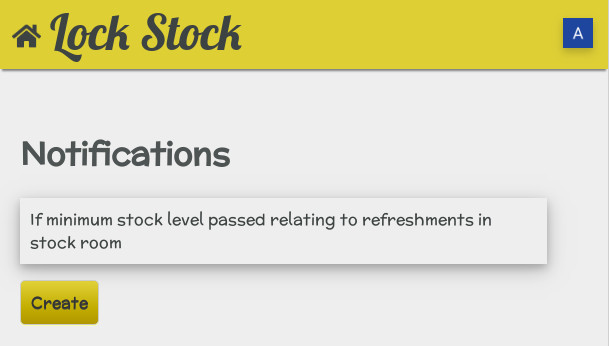
The drop down box next to the word "If" is where you set the condition or type of event to happen for you to receive a notification. You can choose out of the available options shown in the drop down box and your choice will affect what other information needs to be filled in.
Below is an explanation of the available options:
- Held Stock - You can choose to receive a notification when the value of all stock or a stock within a particular category, is greater or less than an amount of your choosing in a specific department or all departments. For example you could set it so that you receive one when your groceries stock is below the value of £50 in your stock room.
- Stock Discrepency - This option works in the same way but the notification will be sent when there's a stock discrepency rather than when stock is above or below a specified amount. You will notice an additional box for this option which allows you to set a time period for it to happen within before the notification is sent. You can set it so that you receive one if there's a stock discrepency on any one day, or in any one week, or in any one month.
- Profit - With this option you can do the same but for profit. For example if the profit you make on all products or products within a certain category is more or less than a specified value over a set time period then you will receive a notification.
- Minimum Stock Levels - This option allows you to receive a notification when the stock level for all products or products with a certain category is below a specified value in all departments or a specific one. Basically when your stock falls below a certain amount in a department Lock Stock will let you know.
Adding Recipients
You now need to choose who will receive the notification. To do so select an email from the choose an email drop down box and click . You can add more than one recipient if you wish.
Last Step
Once you're happy click to add the notification to Lock Stock. Click to return to the previous page without adding it.
Editing and Deleting Notifications
When you click in the menu any previous ones you created will be listed. Select the one that you want to edit and it will take you back to the creation screen where you can then edit the details. Click the to update your changes.
To delete the notification click which will now be highlighted as an option.